“Your Business Gateway to Global Travel Solutions”

FAQs
Frequently asked questions
Need help with something? Here are our most frequently asked questions.
General
How to check your available credit?
On the home page you can find the Reseller statistics on the left of our webpage, as there you can see your available credit and valid date of your credit.
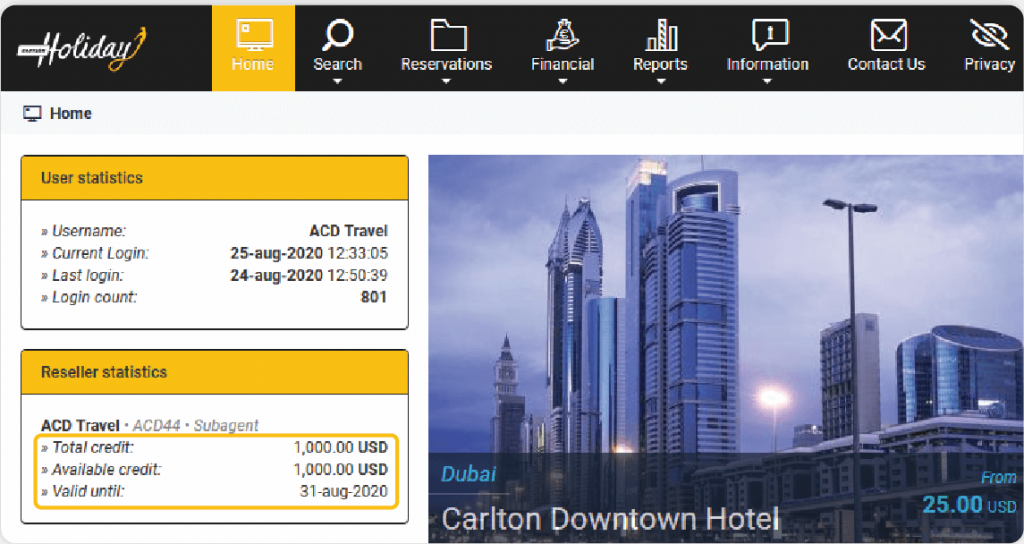
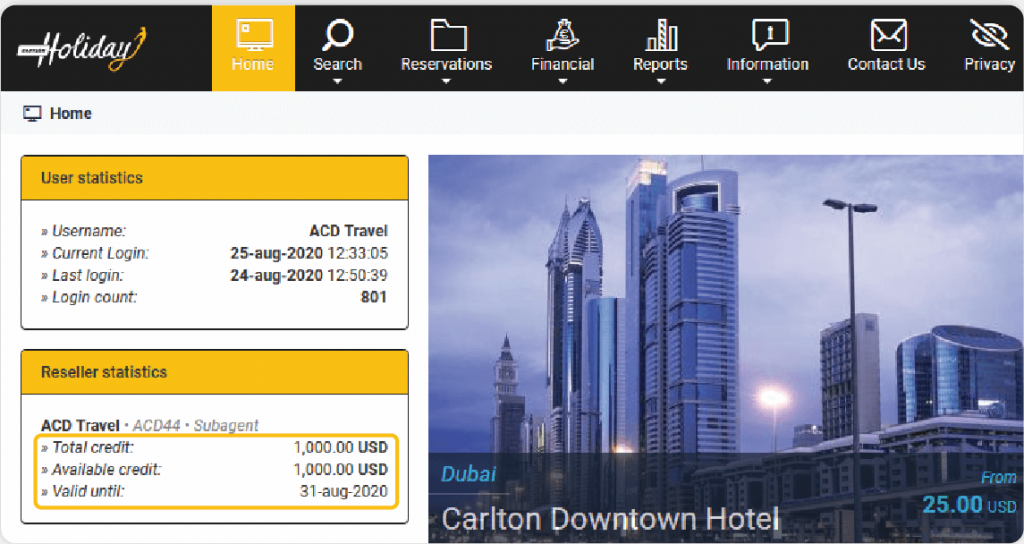
How to choose a language?
Currently, we offer the content of our portal in 14 different language options so as to provide you with the best user experience. You can find the language section on the top right of our webpage.
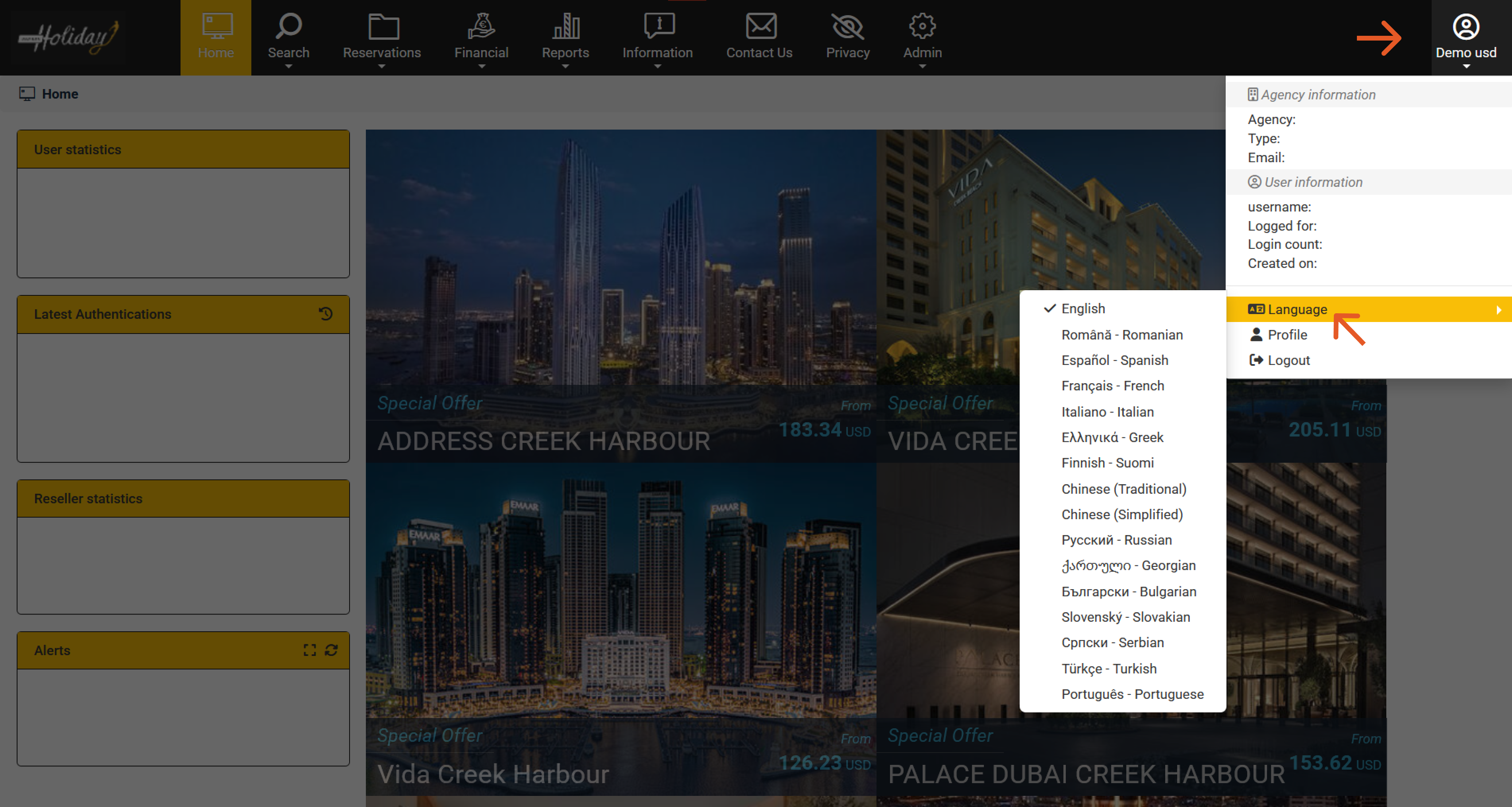
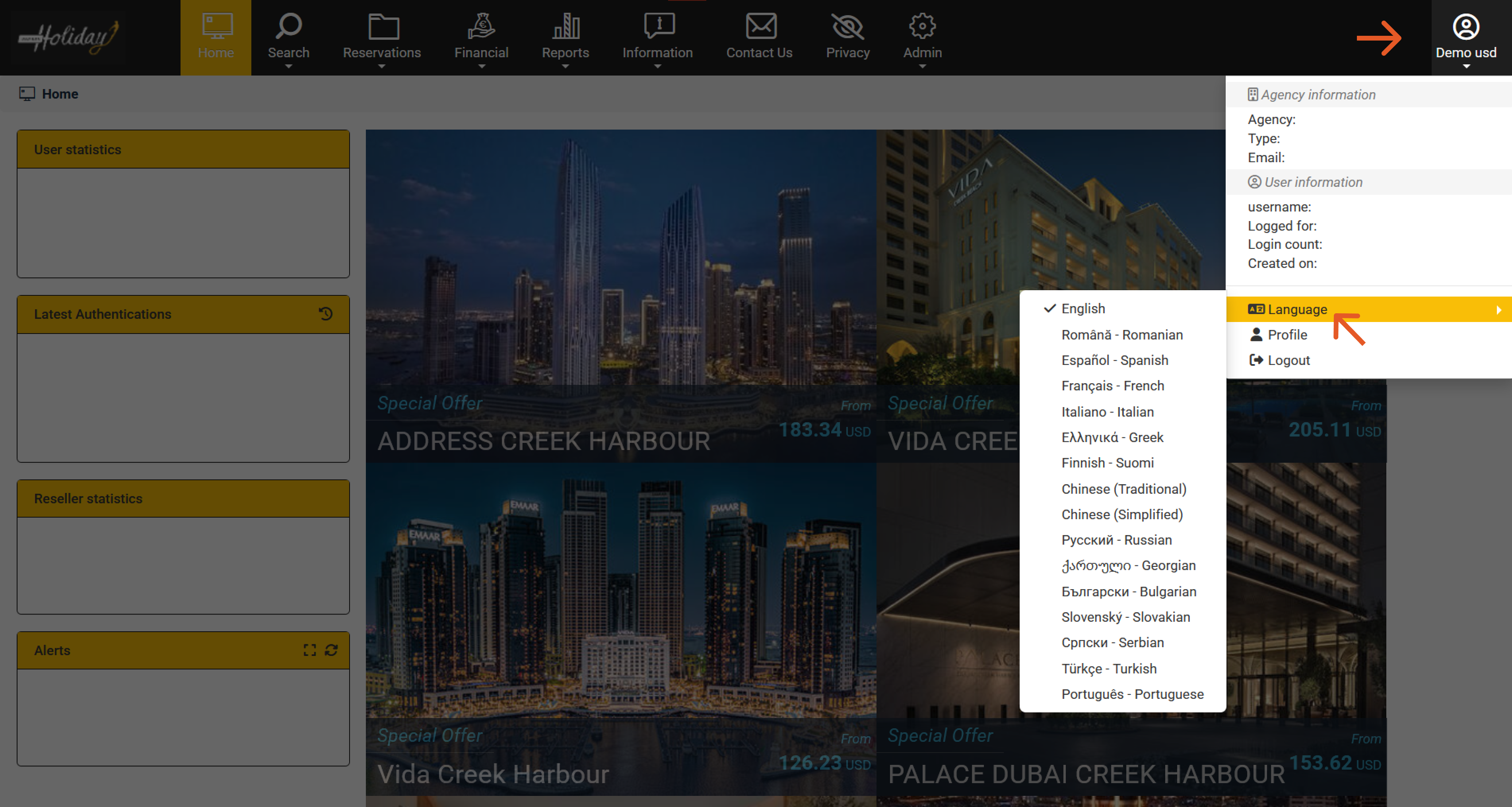
How to set the commission rate?
Babylon Holiday offers its clients with two rate options i.e. net rates and commissionable rates. Net rates have to be dealt with as they are published on our portal. For setting commissionable rates, please contact our support team to set a commission percentage for you.
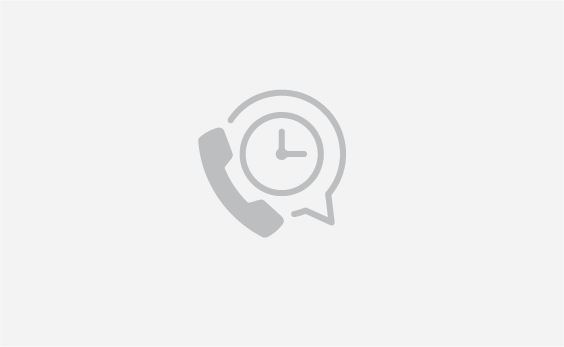
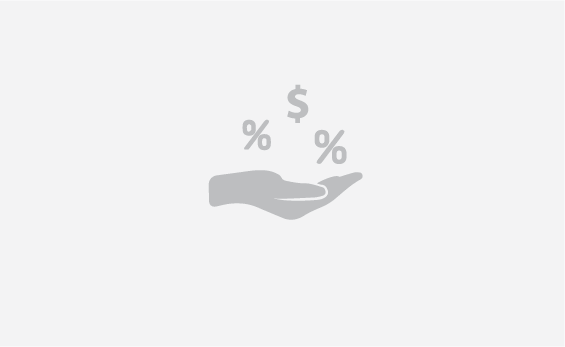
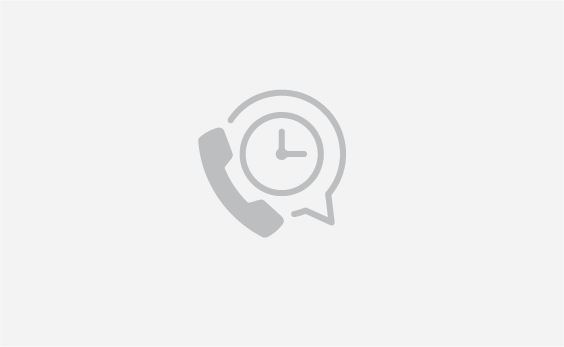
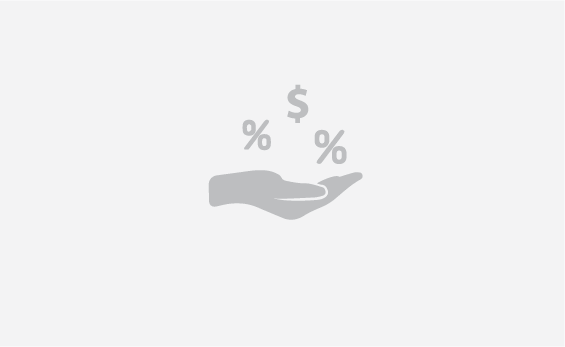
Booking Management
How to manage existing bookings?
Under the reservations section, once you locate a booking from the list using filtering options, you can cancel, complete the payment, request the amendment, view voucher and invoice. You can also send message to our customer support team for any queries you have regarding your bookings.


How to find the hotel bookings?
Under the accommodations, you can search your bookings via filters. Kindly find filter details as below.
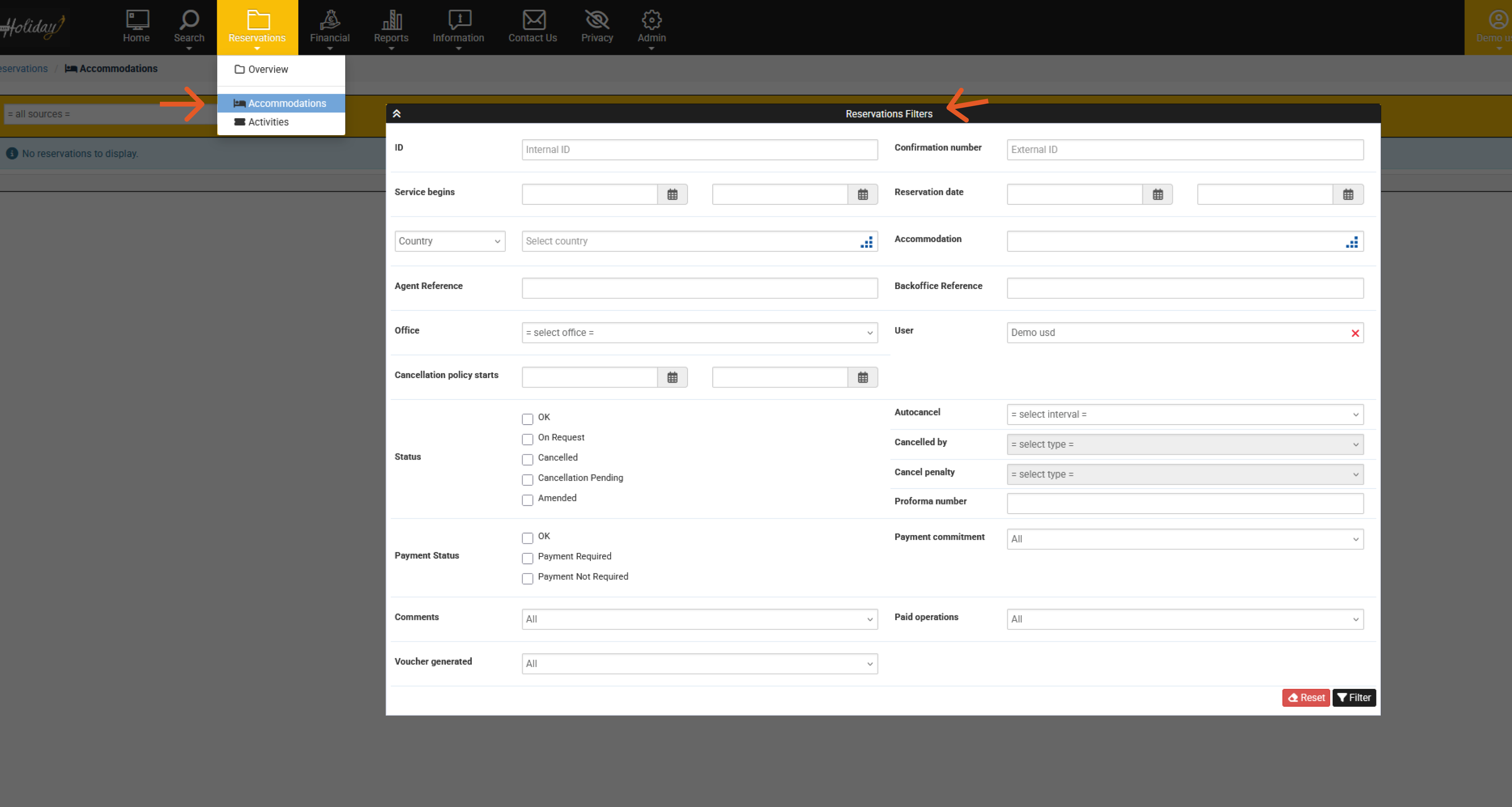
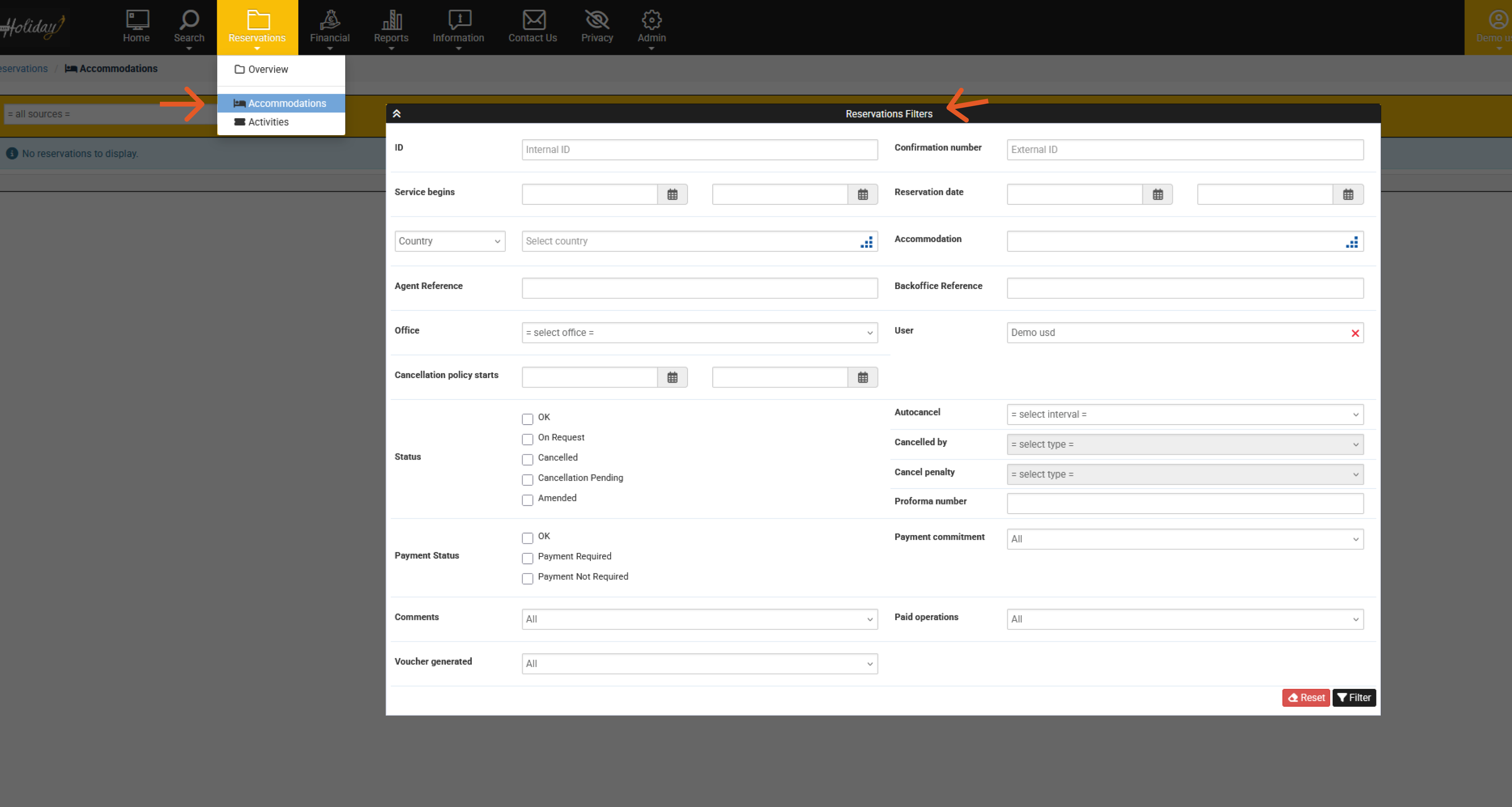
How to find the package bookings?
Under the packages, you can search your bookings via filters. Kindly find filter details as below;
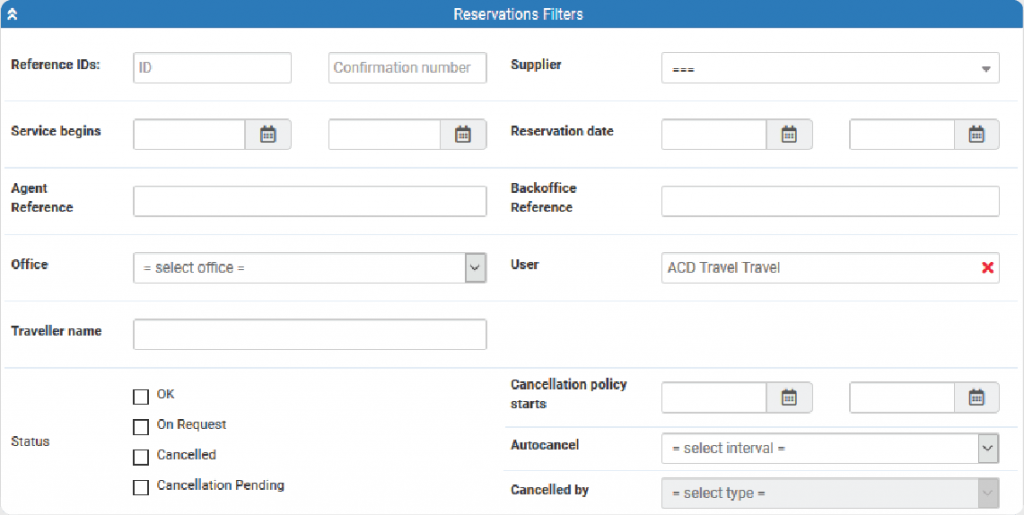
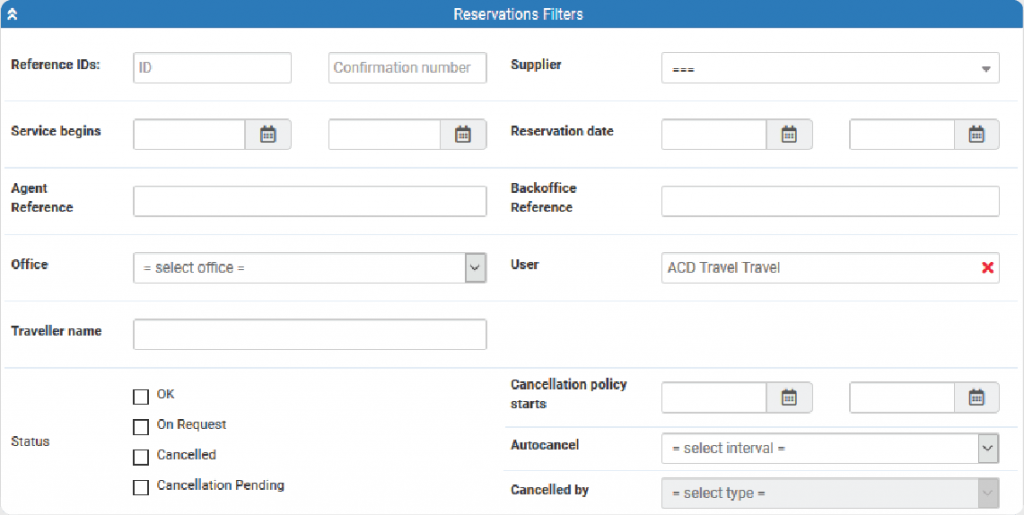
How to find the Activities bookings?
Under the activities, you can search your bookings via filters. Kindly find filter details as below;
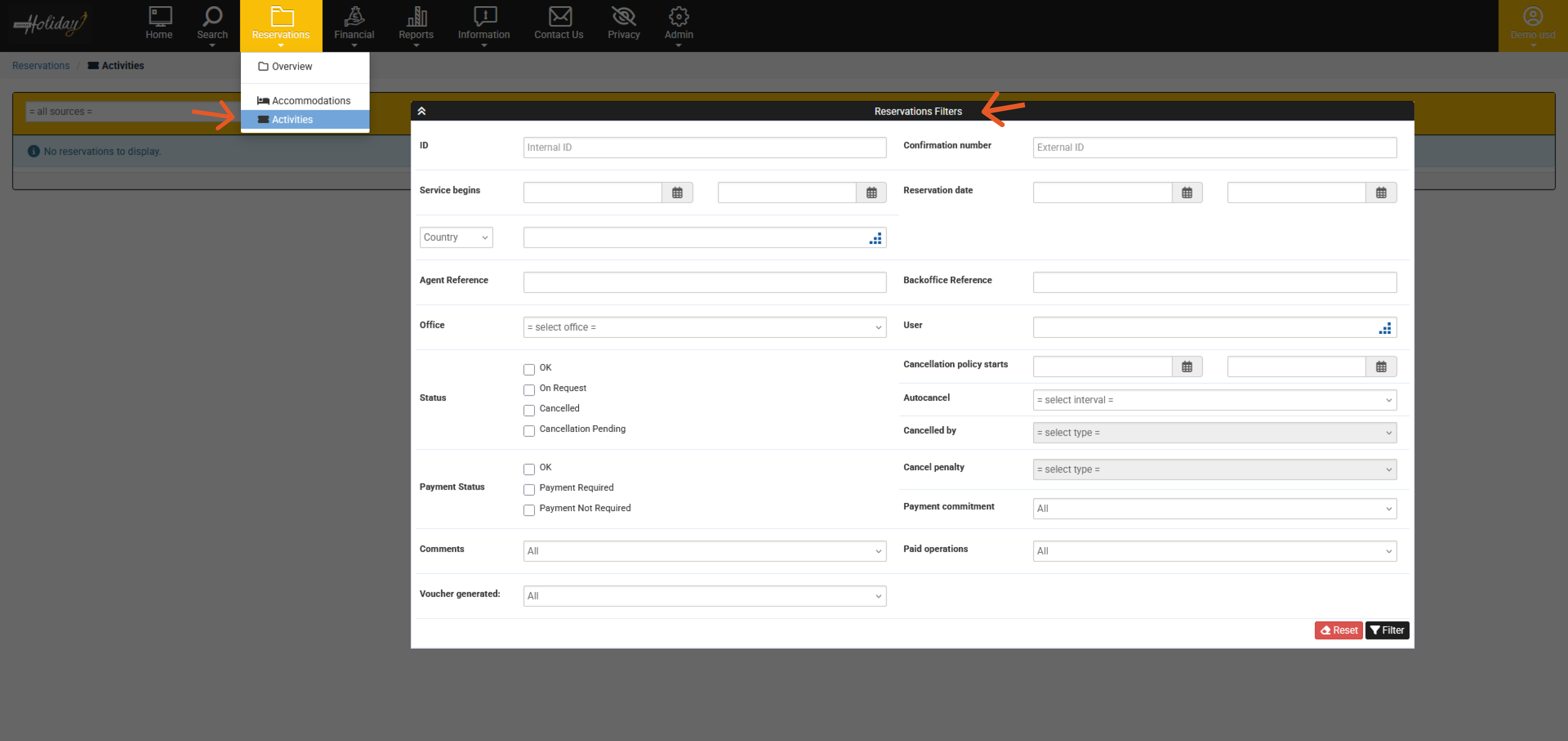
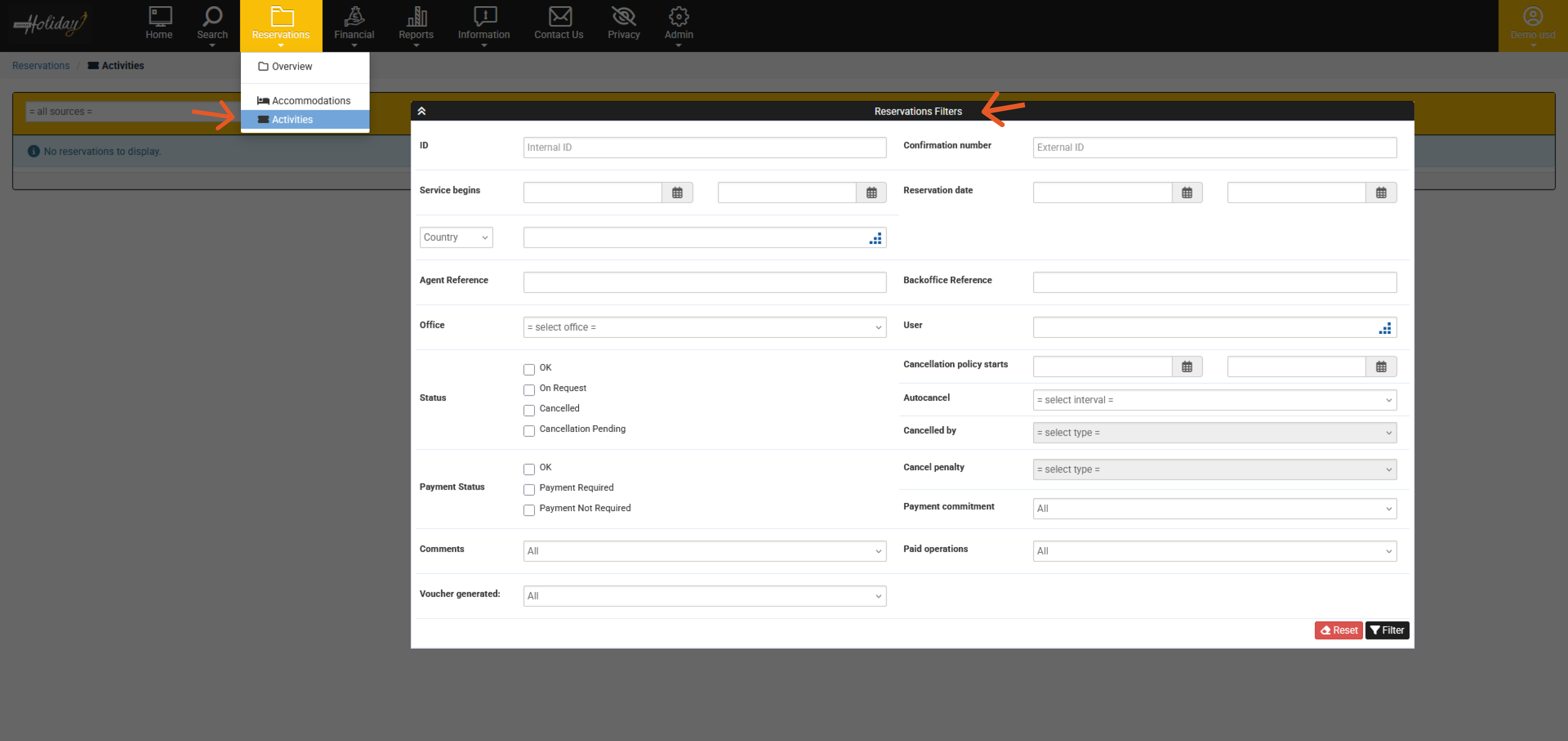
How to download or send a voucher?
From the Reservations section, you can choose the accommodations, packages, and activities to download a needed voucher or email a voucher(s) by clicking on the icon below.


How to contact customer support team?
Once you login, you will see “Contact us” on the top of the page. You can either “Send Message” or “Contact us” by calling our numbers to reach our professional customer support representative for assistance.


How to create a ticket?
If you want to create a ticket which is related to your booking, click the “Reservations” section. Then choose the booking ID that you want to create the ticket for. After that click the “Send Message” button.
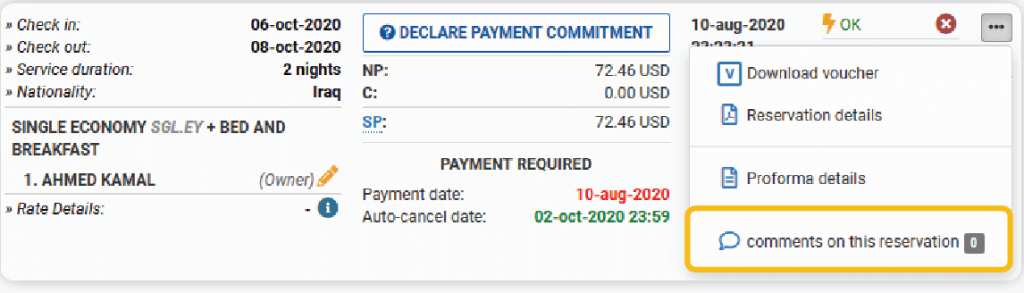
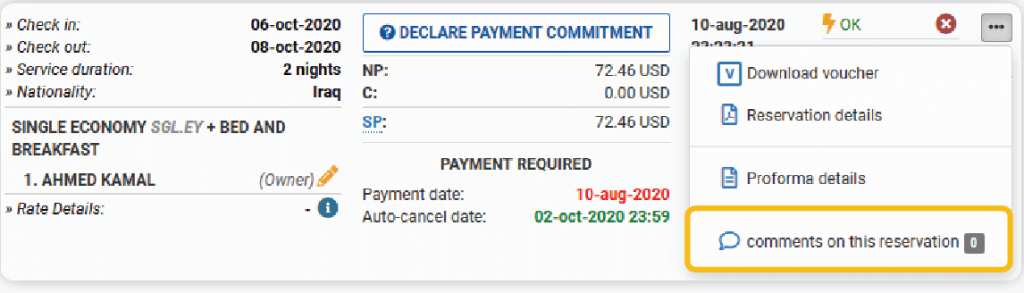
How to make the bookings with pay later and what is the purpose?
At the last step of the booking process, you can choose the pay later option in the payment type, which is available only for the refundable bookings. The purpose of the pay later option is to hold the booking for 24 hours, in cases where you either don’t have enough credit or you don’t have any credit in your account. During that period, you can change it to credit. Otherwise, after 24 hours, the booking will be canceled automatically.
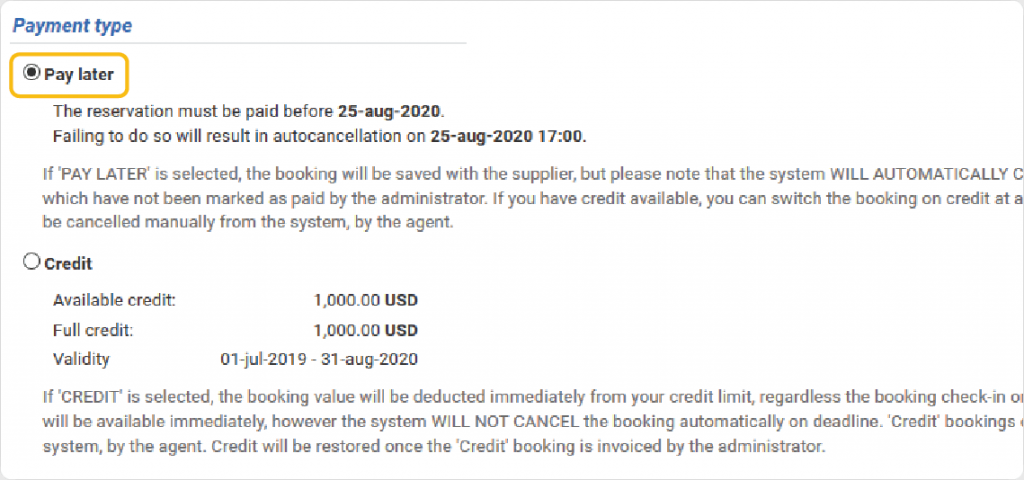
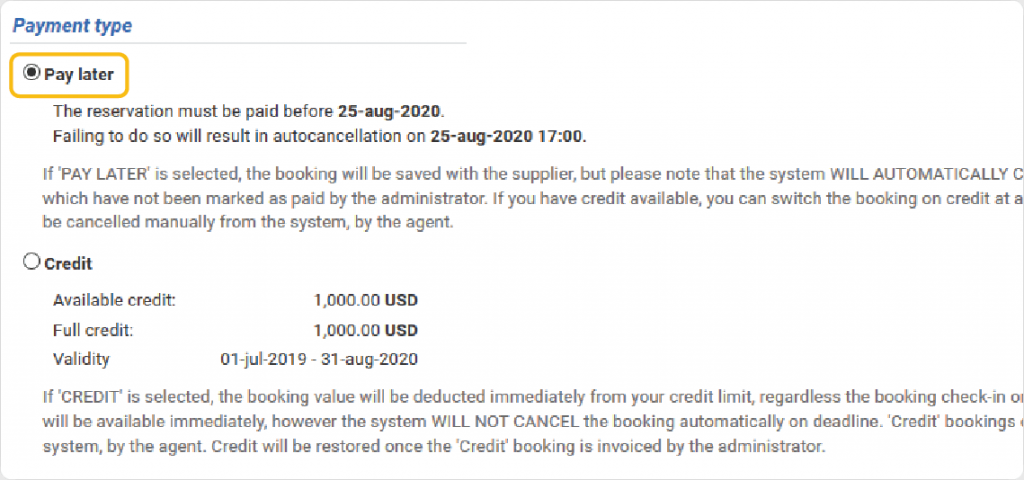
How to change the bookings from pay later to credit?
If you want to change the status of a booking from pay later to credit, click the “Reservations” section, choose the booking ID that you want to change it to credit and then click on the credit button to confirm it as shown in the image below:
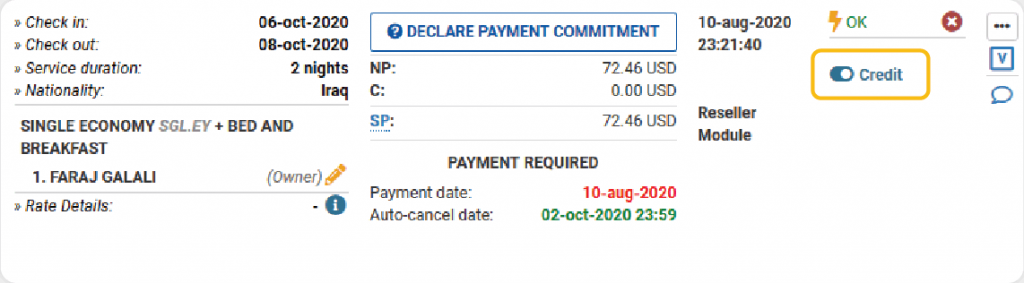
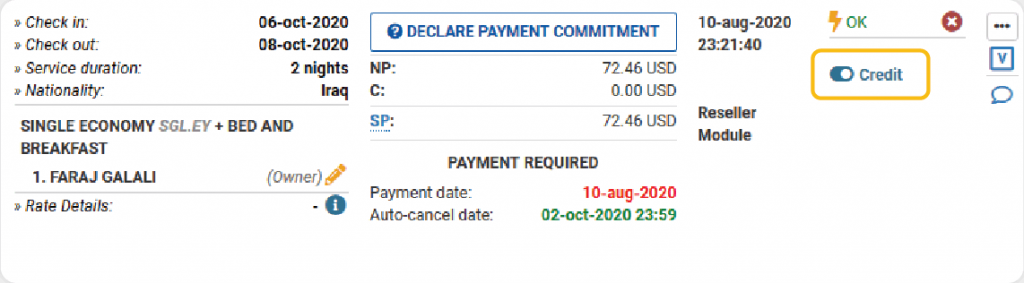
How to cancel a bookings?
If you want to cancel an existing booking, after accepting the cancellation policy, click the “Reservations” section. Then choose the booking ID that you want to cancel, after that click on the cancel button and type yes, the booking will be canceled.
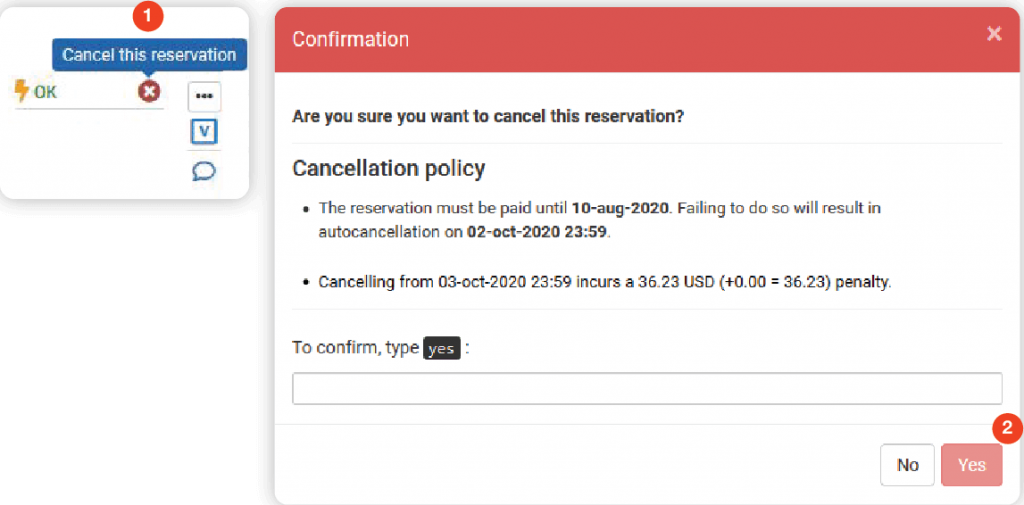
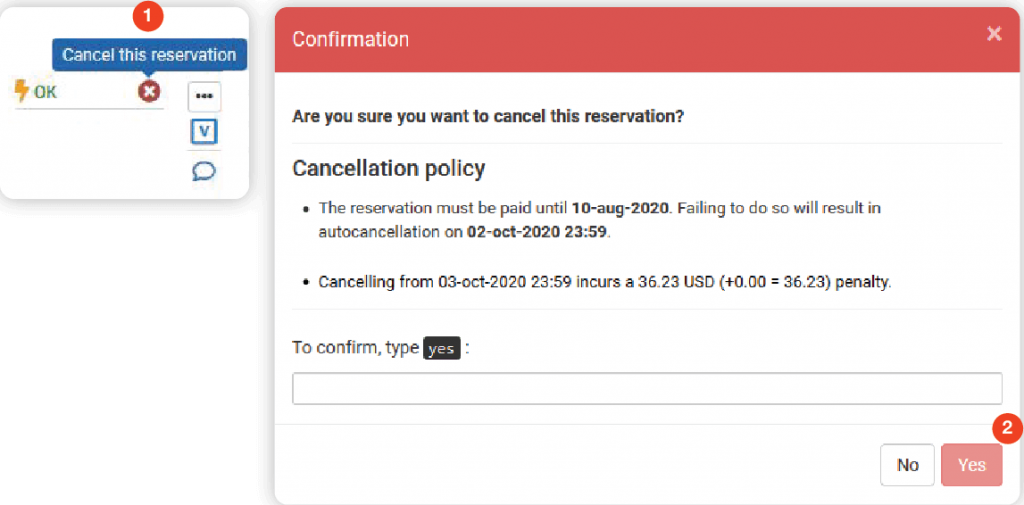
How to create a report?
From the report section, then click the report management where you can make your report as you want by following the steps:
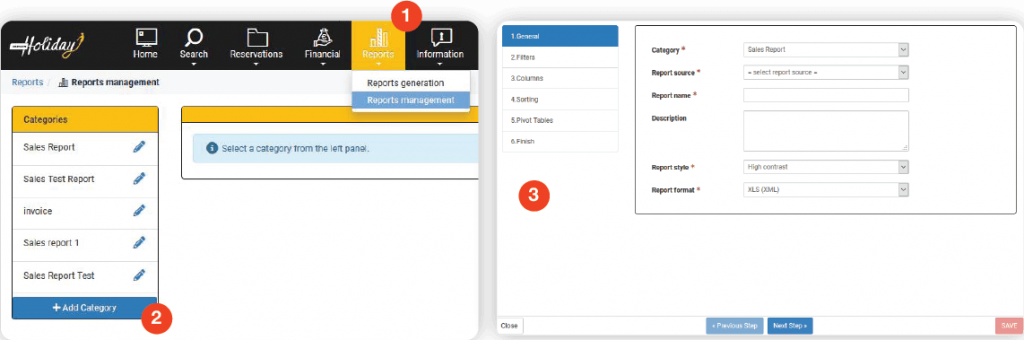
- Add Category
- From the category that you made, click on the Add report.
- In General section you should choose the category and report source then name the report
- In Filters section you should choose the filters that later you will use it to import the report
- In Columns section you should choose the columns that you will need to appear on your report
- In Sorting section you can sort your columns
- In Pivot table section you can make the pivot table as you want
- In the last step click on the save button to save your report
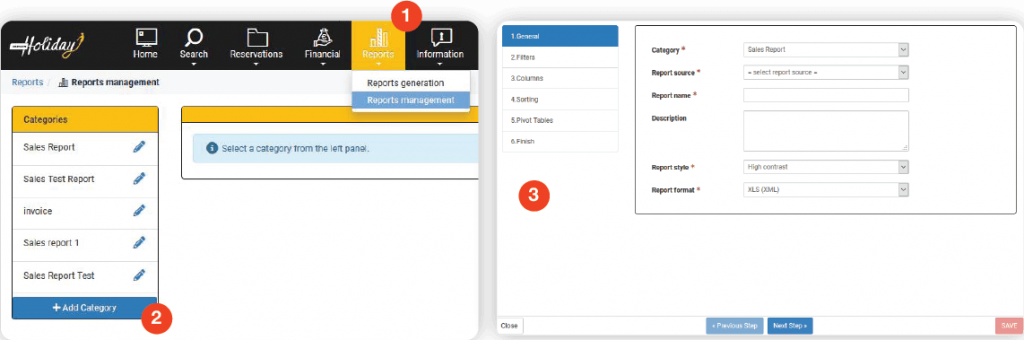
How to download a report?
From the report section, click the report generation, then choose the category of report, click on the generate report, where you can use the filters to download the report and then click on the generate report.
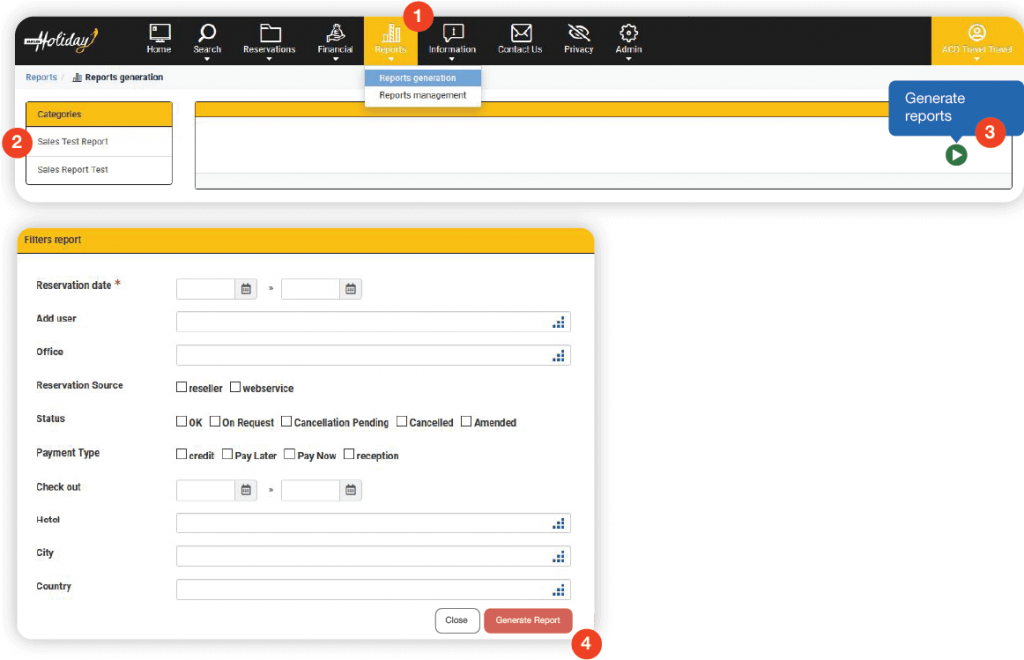
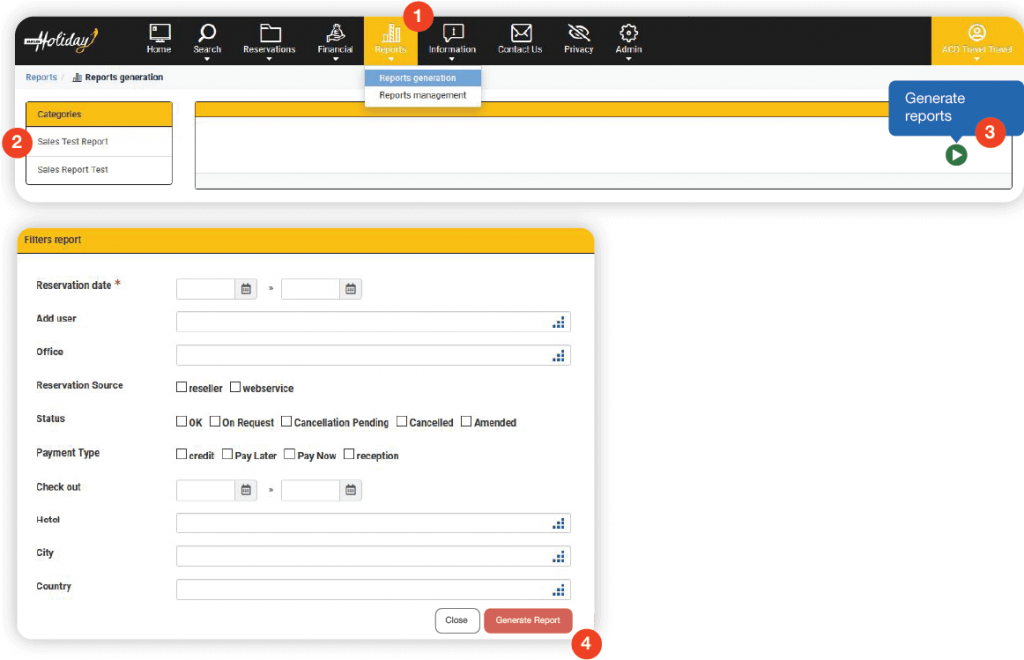
Your Gateway to a Global Travel Community
Join a growing network of travel professionals, agents, and partners from around the world who trust Babylon Holiday for their travel business needs.
Newsletter
Subscribe with our newsletter to receive latest offers and discounts