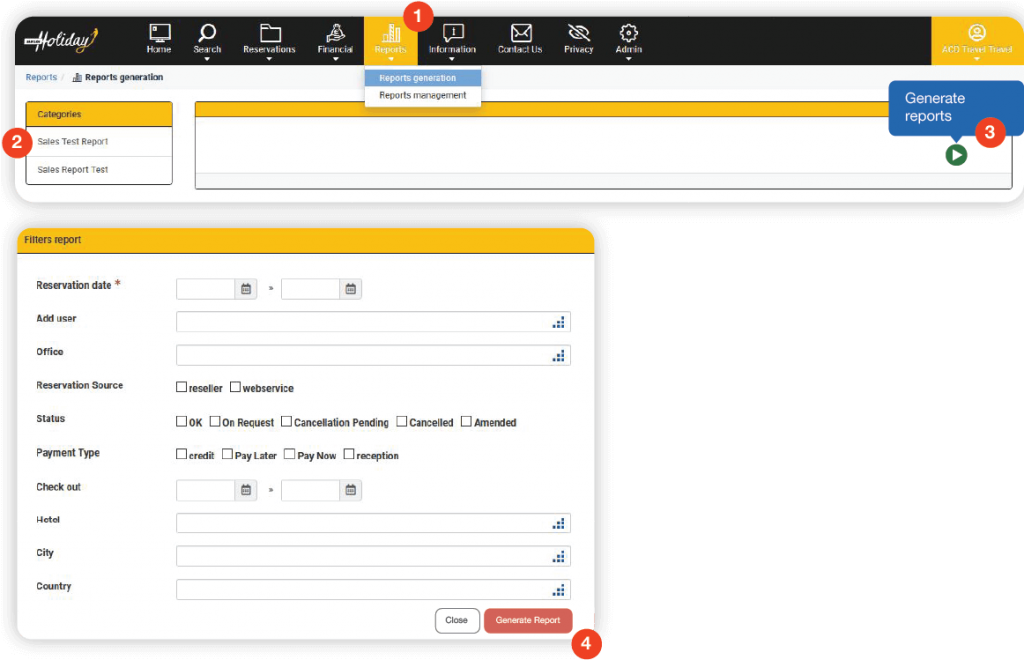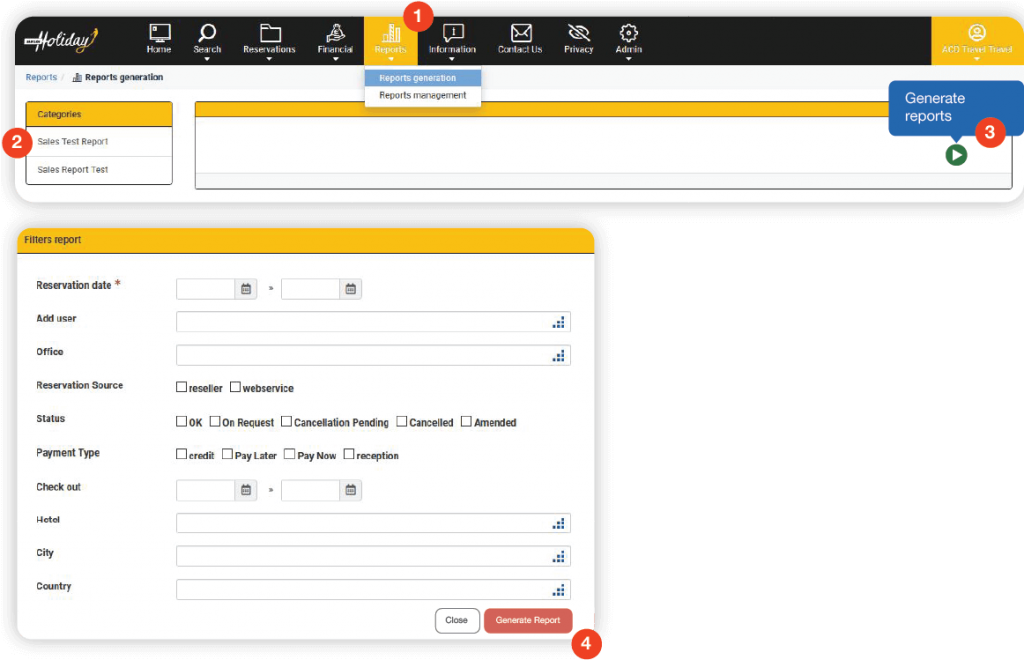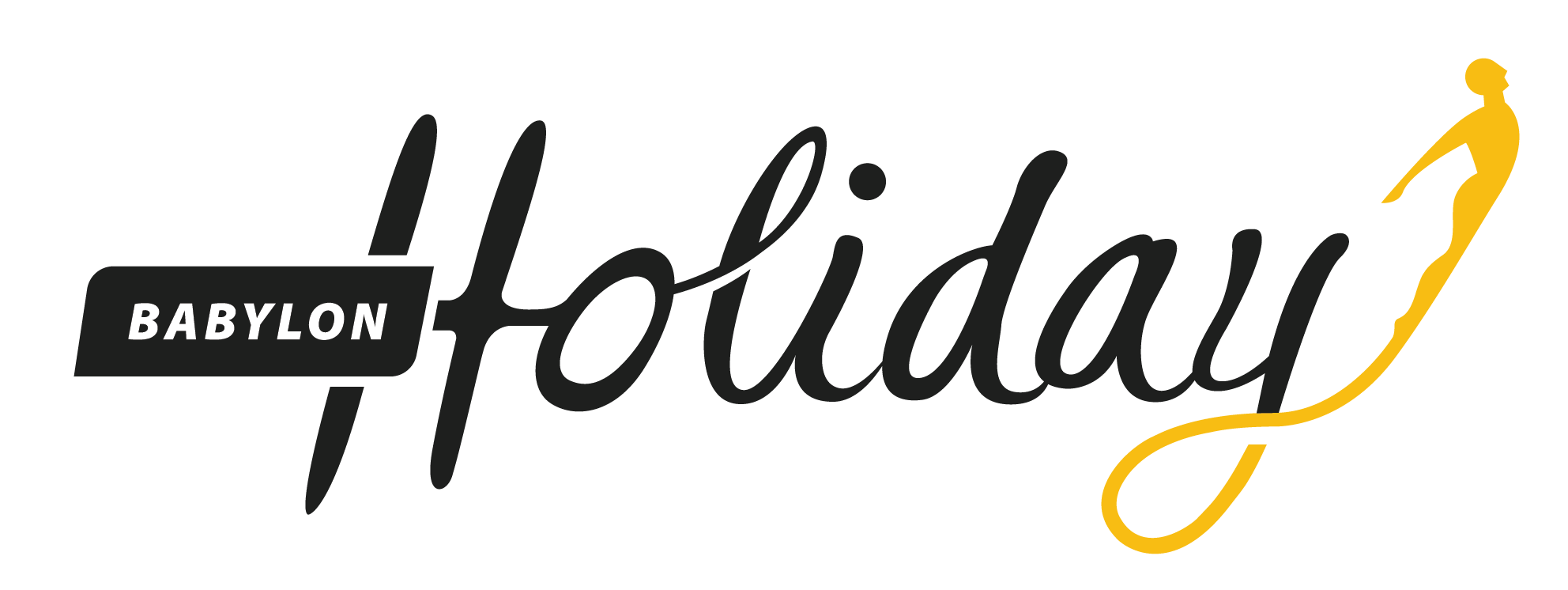FAQs
On the home page you can find the Reseller statistics on the left of our webpage, as there you can see your available credit and valid date of your credit.
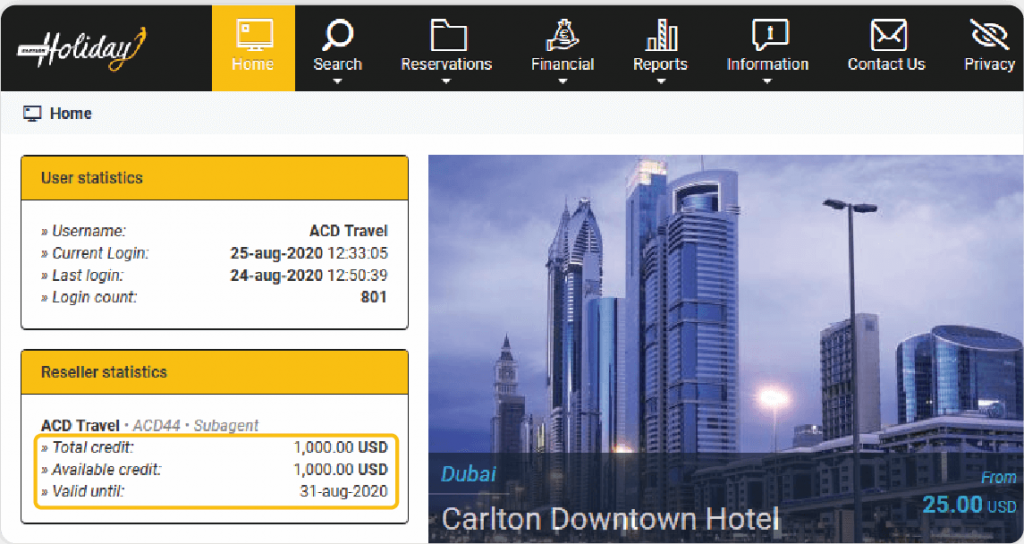
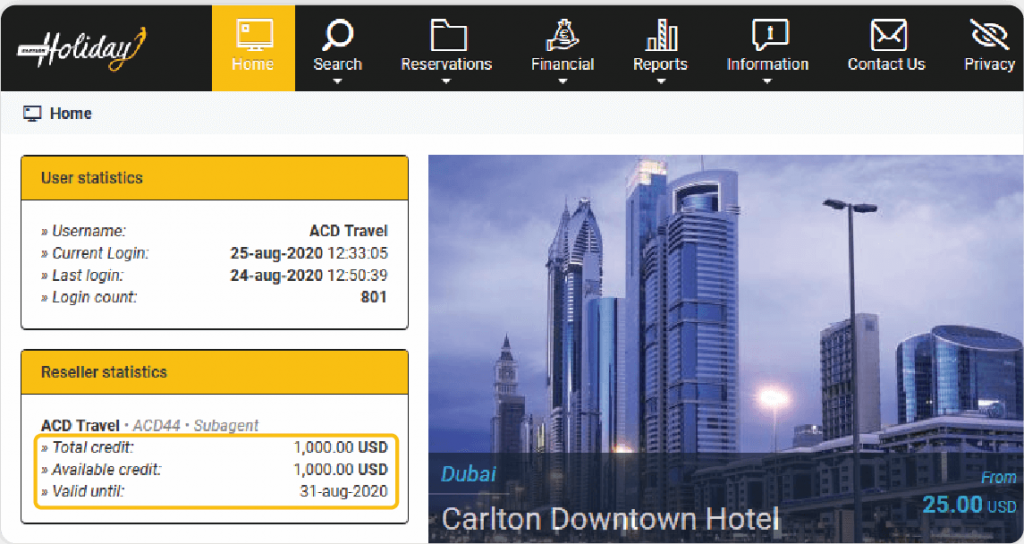
Currently, we offer the content of our portal in 14 different language options so as to provide you with the best user experience. You can find the language section on the top right of our webpage.
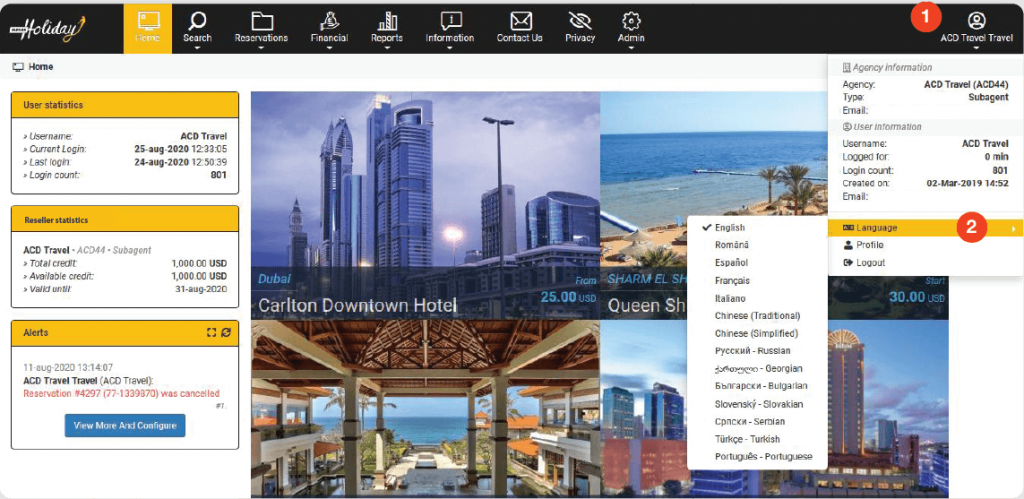
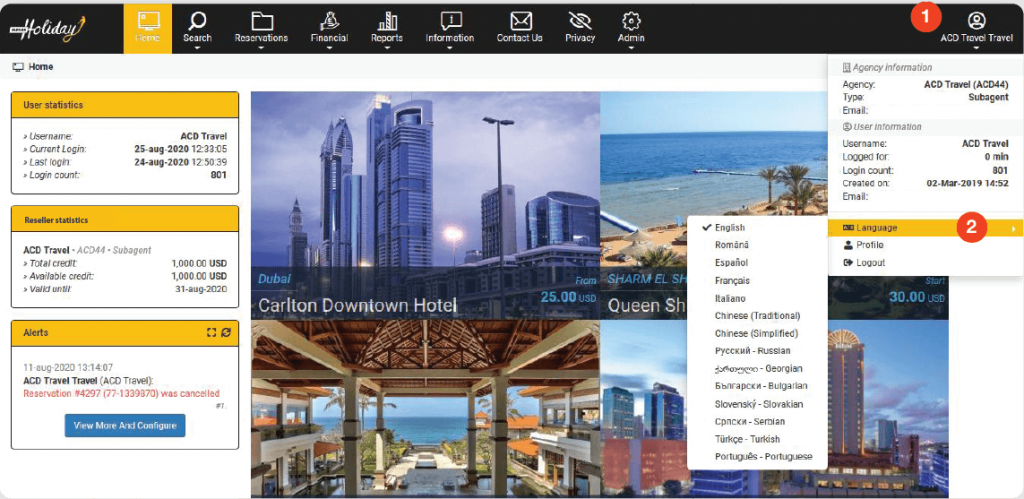
Babylon Holiday offers its clients with two rate options i.e. net rates and commissionable rates. Net rates have to be deal with as they are published on our portal and for setting commissionable rates, please contact our support team to set a commission percentage for you.
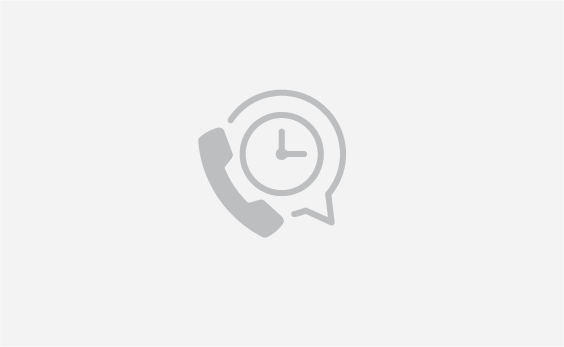
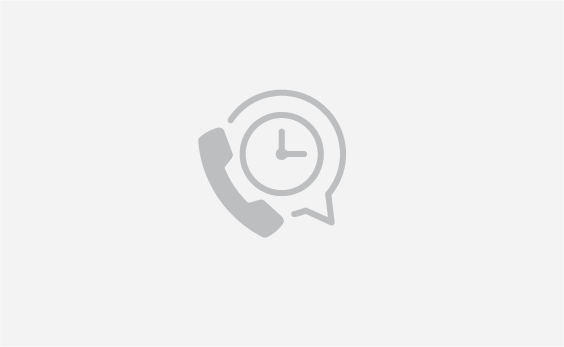
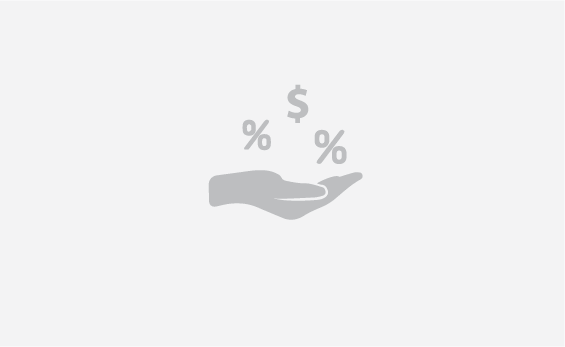
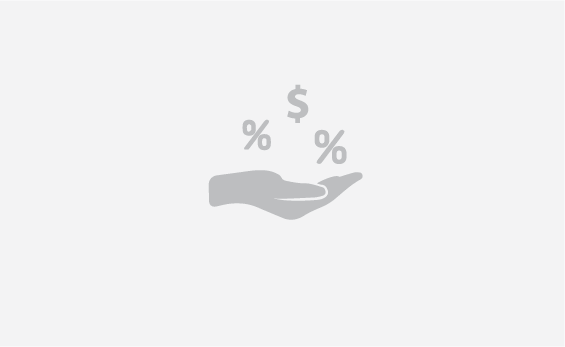
All the bookings that you have made through Babylon Holiday are listed under the “Reservations” section.
Under the reservations section, once you locate a booking from the list using filtering options, you can cancel, complete the payment, request the amendment, view voucher and invoice. You can also send message to our customer support team for any queries you have regarding your bookings.


Under the accommodations, you can search your bookings via filters. Kindly find filter details as below.
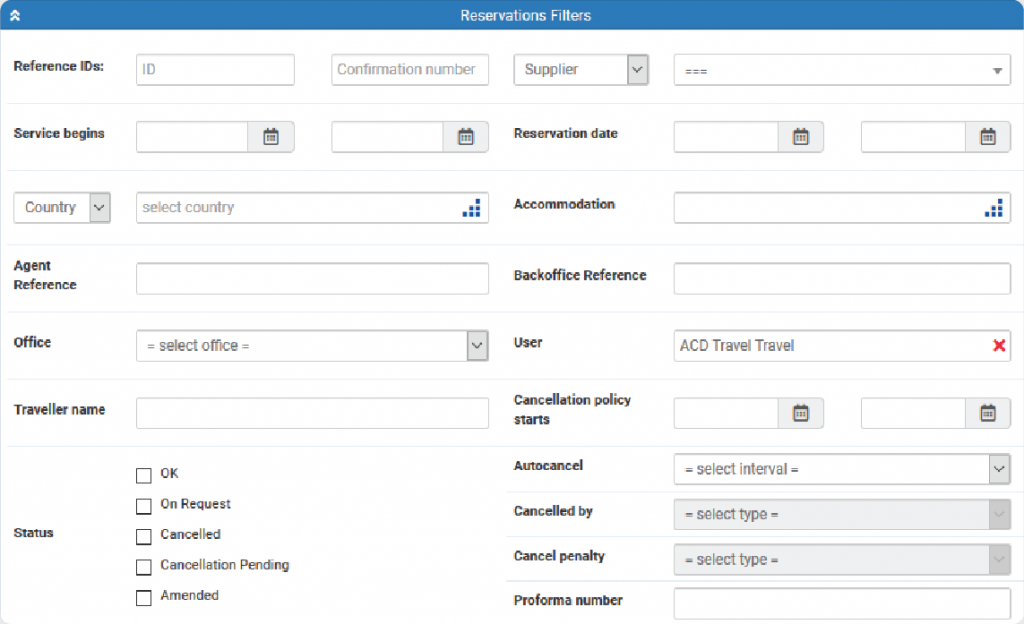
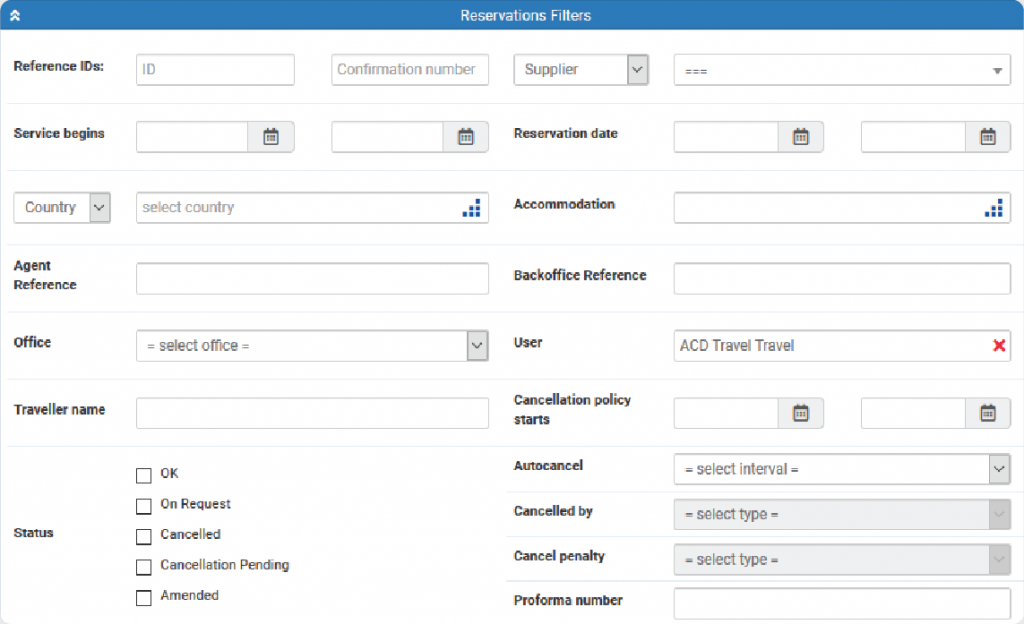
Under the packages, you can search your bookings via filters. Kindly find filter details as below;
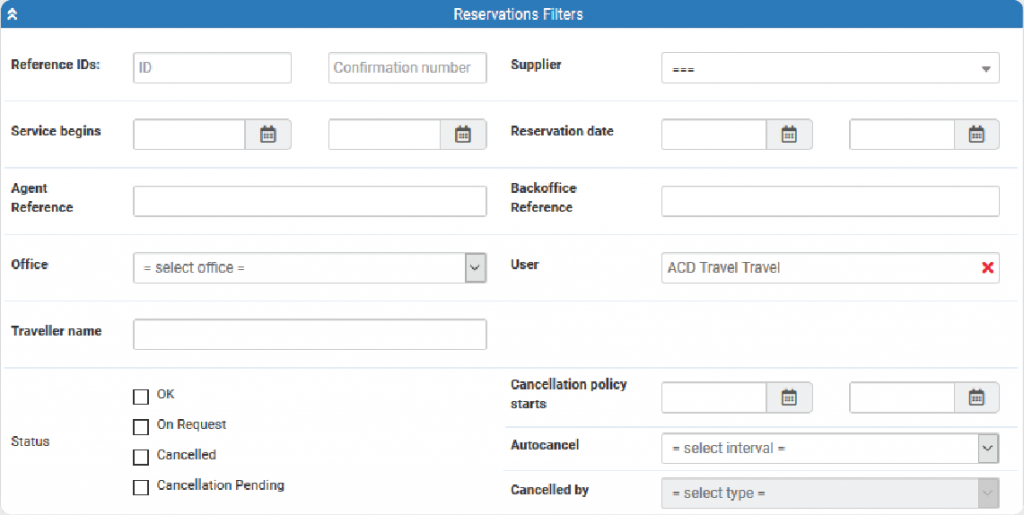
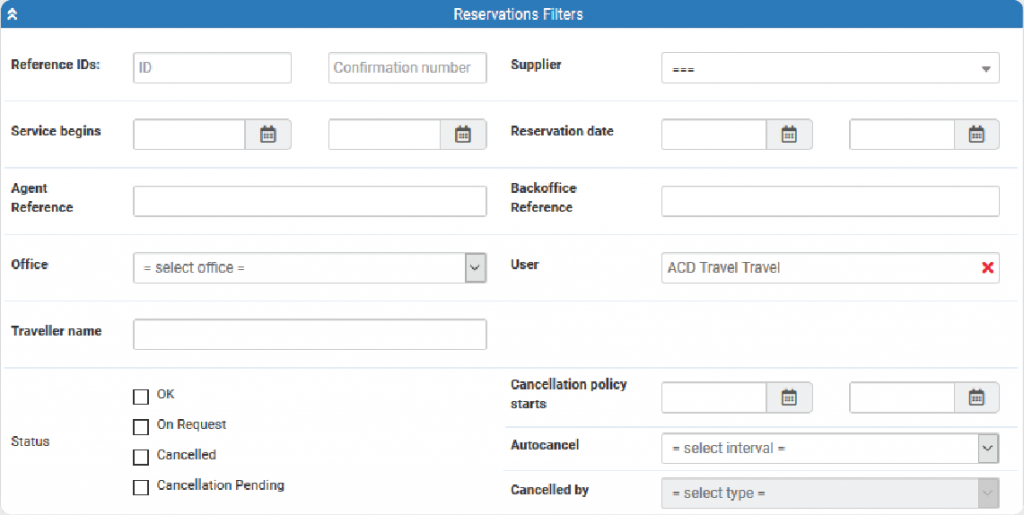
Under the activities, you can search your bookings via filters. Kindly find filter details as below;
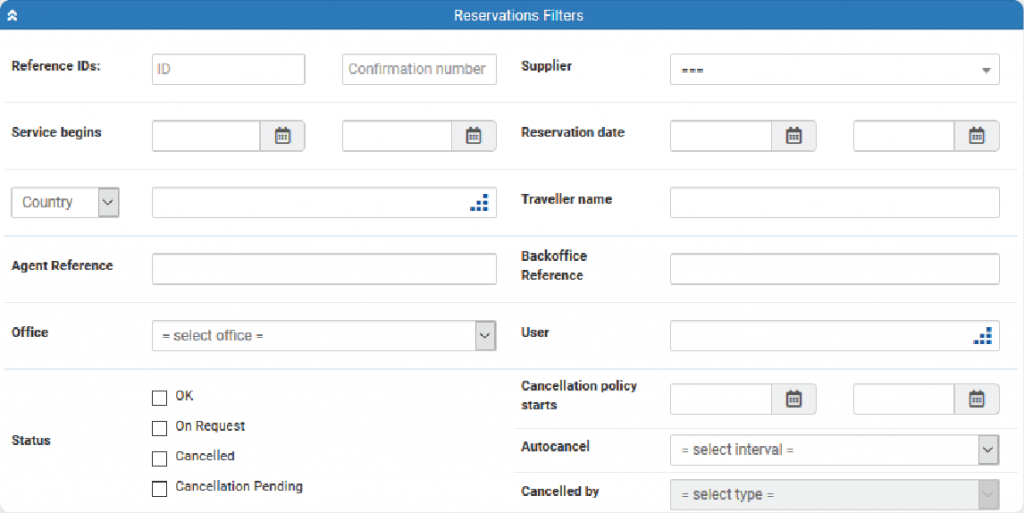
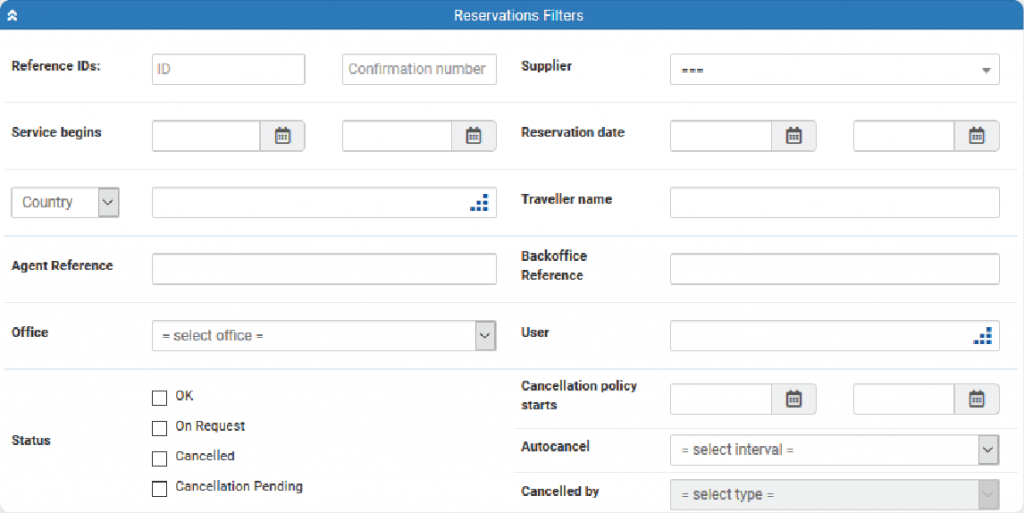
From the Reservations section, you can choose the accommodations, packages and activities to download a needed voucher or email a voucher (s) by clicking on the below icon.
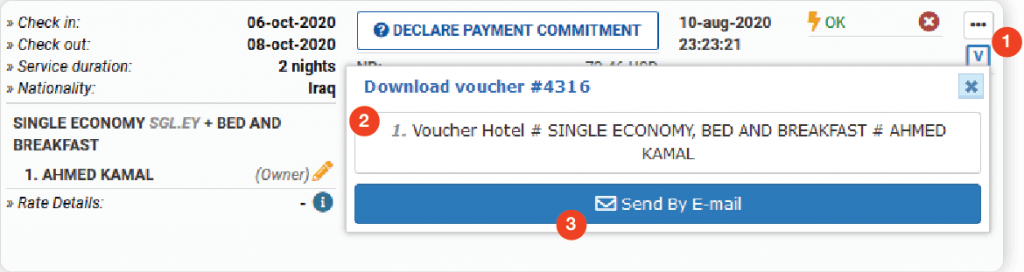
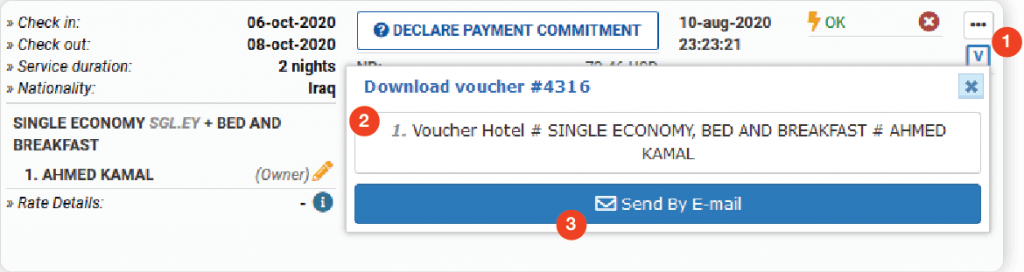
Once you login, you will see “Contact us” on the top of the page. You can either “Send Message” or “Contact us” by calling our numbers to reach our professional customer support representative for assistance.


If you want to create a ticket which is related to your booking, click the “Reservations” section. Then choose the booking ID that you want to create to ticket for. After that click, the “Send Message” button.
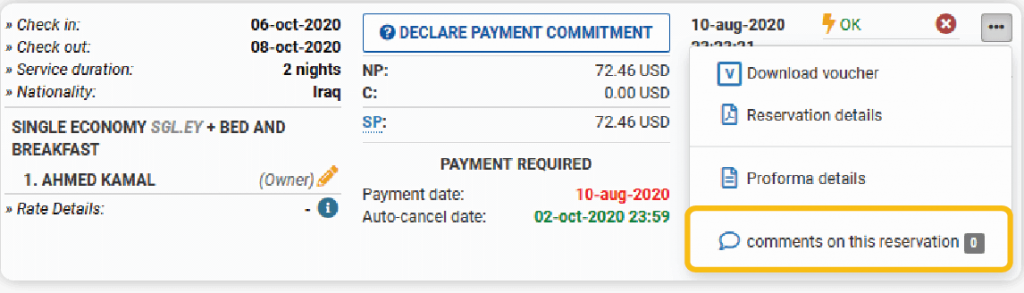
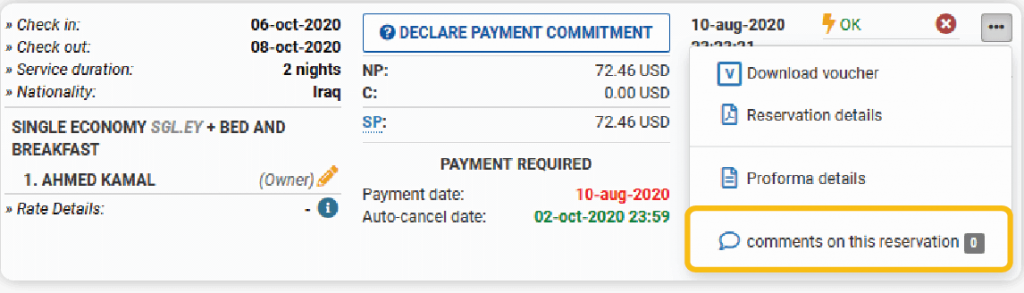
At the last step of the booking process, you can choose the pay later option in the payment type, which is available only for the refundable bookings. The purpose of pay later option is to on hold the booking for 24 hours, when at the time you either don’t have the enough credit or you don’t have any credit in your account at all. In such cases you will make the reservation and will remain active in your account for 24 hours, during that period you can change it to credit, otherwise, after 24 hours the booking will be canceled automatically.
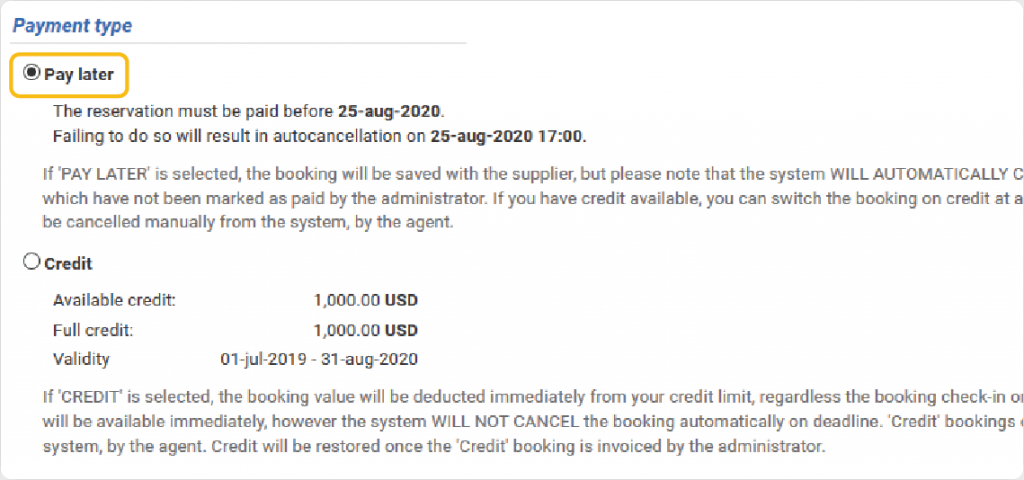
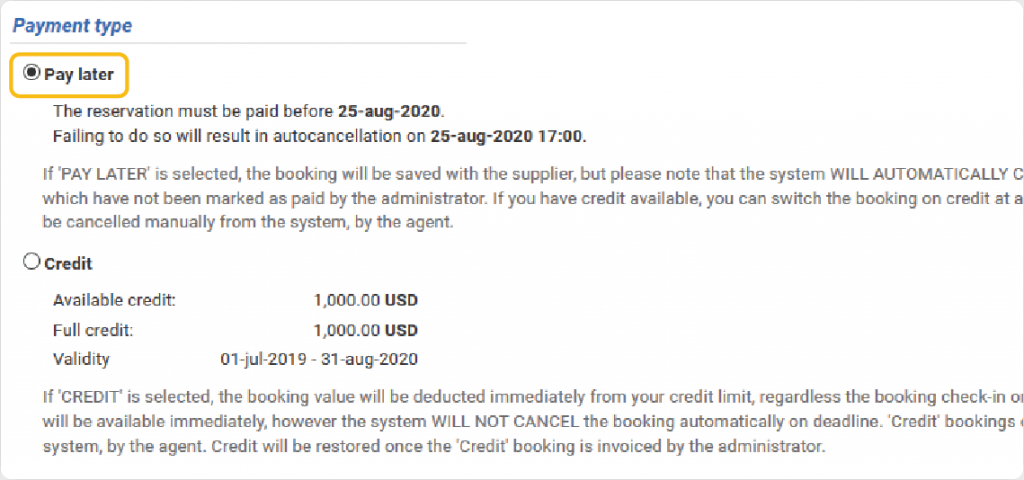
If you want to change the status of a booking from pay later to credit, click the “Reservations” section, choose the booking ID that you want to change it to credit and then click on the credit button to confirm it as shown in the image below:
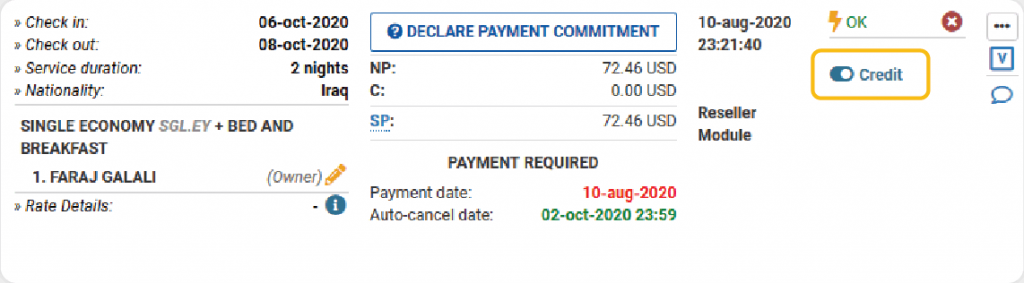
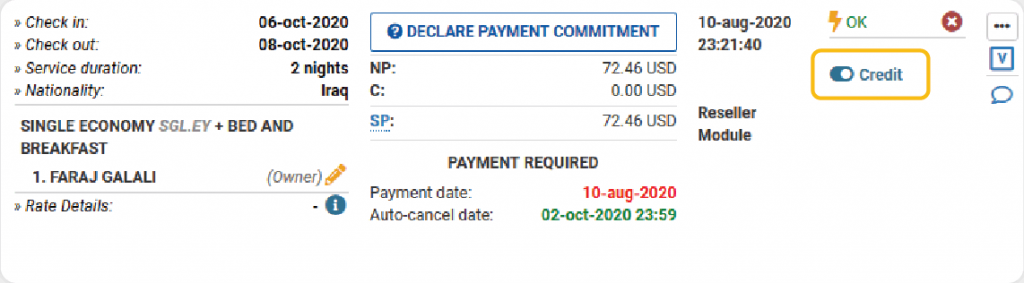
If you want to cancel an existing booking, after accepting the cancellation policy, click “Reservations” section. Then choose the booking ID that you want to cancel it, after that click on the cancel button and type yes, the booking will be canceled.
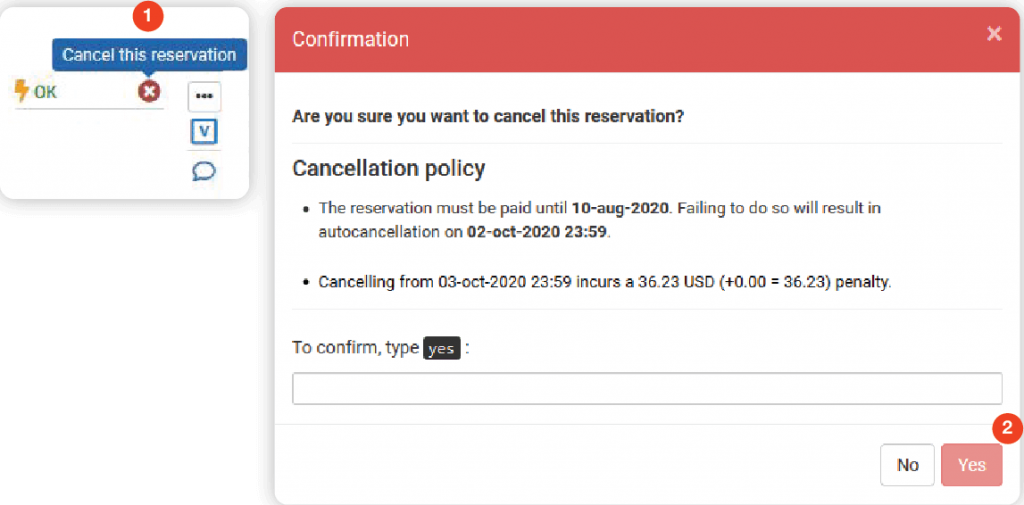
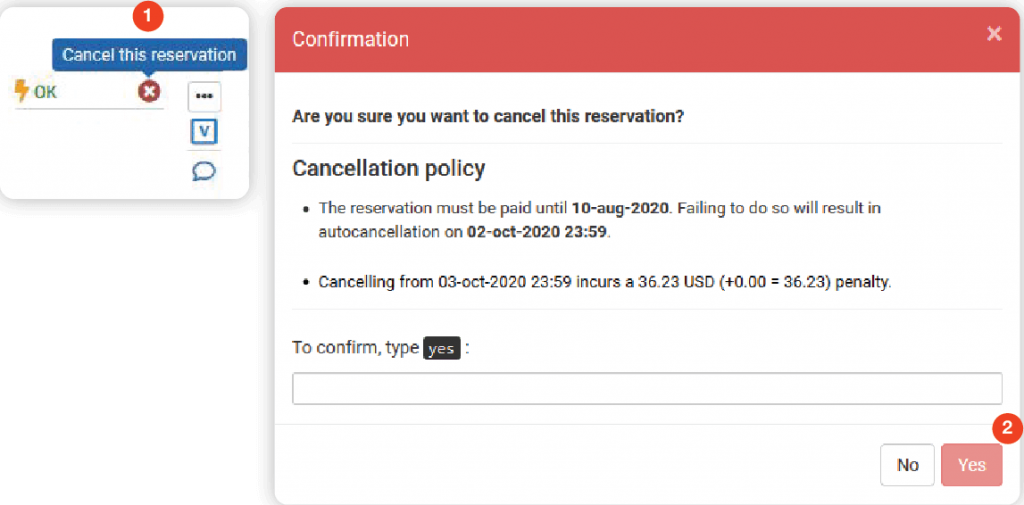
From the report section, then click the report management where you can make your report as you want by following the steps:
- Add Category
- From the category that you made, click on the Add report.
- In General section you should choose the category and report source then name the report
- In Filters section you should choose the filters that later you will use it to import the report
- In Columns section you should choose the columns that you will need to appear on your report
- In Sorting section you can sort your columns
- In Pivot table section you can make the pivot table as you want
- In the last step click on the save button to save your report
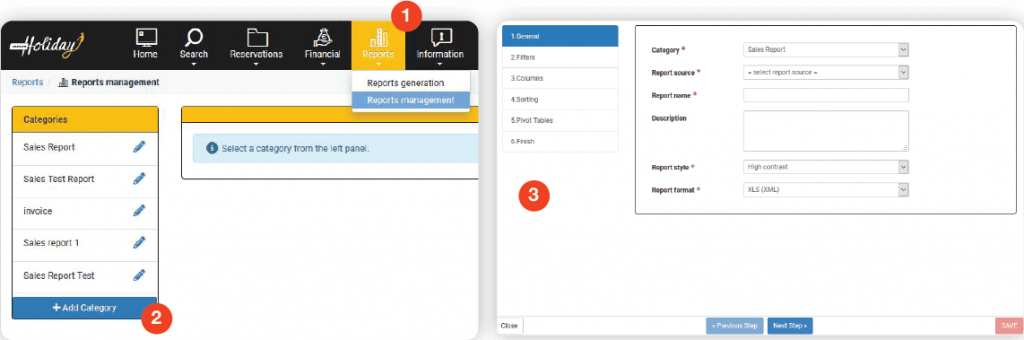
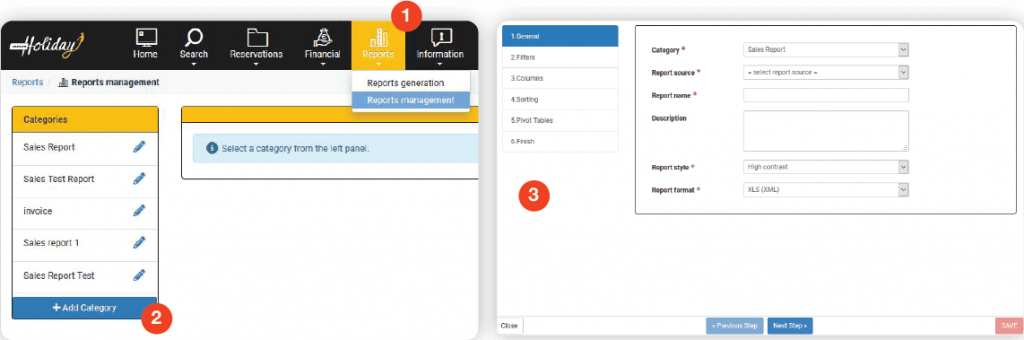
From the report section, click the report generation, then choose the category of report , click on the generate report, where you can use the filters to download the report and then click on the generate report.